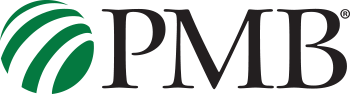Apple Pay
Secure, simple, and even more useful.
Paying in stores or within apps has never been easier or safer. Gone are the days of searching for your wallet. Now you can use your Prime Meridian Bank debit card with just a tap.
Apple Pay® is simple to use and works with the cards you already have on the devices you use every day.
And because your card details are never shared when you use Apple Pay — in fact, they aren’t stored on your device at all — using Apple Pay on your iPhone, Apple Watch, or iPad is the safer and more private way to pay.
Before you begin
You can start using Apple Pay to make purchases as soon as you add your Prime Meridian Bank debit card to Wallet.*
- Compatible iPhone, Apple Watch, or iPad (Click here for device requirements, etc.)
- United States as your selected region
- Face ID or Touch ID enabled on your device
- An Apple ID signed into on the Apple device
- Supported card from a participating bank or store
Set up Apple Pay on your iPhone or iPad
- On your iPhone, open Wallet. On your iPad, go to Settings > Wallet & Apple Pay.
- Tap Add Credit or Debit Card.
- Tap Continue and follow the steps on the screen.
- If prompted, follow directions to verify your card*
- After your card is verified, tap Next
Your Prime Meridian Bank debit card is now enrolled in Apple Pay and may be used right away.
*For your protection, Prime Meridian Bank will verify your information and decide if you can add your card to Apple Pay. If more information is needed, you will be asked to call us at (850) 907-2360. This step is for your security. Please call during business hours and once we confirm your identity the card will be activated.
- You can verify your card any time after you add it. Just return to Wallet on iPhone or Settings > Wallet & Apple Pay on iPad, and follow the steps.
- After your card is verified, tap Next.
Your Prime Meridian Bank debit card is now enrolled in Apple Pay and may be used right away.
*For your protection, Prime Meridian Bank will verify your information and determine if your card can be added to Apple Pay. If more information is needed, you will be prompted to call us at (850) 907-2360. This step is required for your security. Please call during business hours and once we confirm your identity, the card will be activated.
You can verify your card any time after you add it. Just return to Wallet on iPhone or Settings > Wallet & Apple Pay on iPad, and follow the steps on the screen.
![]()
Make your Prime Meridian Bank debit card your default payment card for Apple Pay:
On your iPhone
- Open the Wallet app.
- Touch and hold the Prime Meridian Bank card.
- Drag the card in front of your other cards.
On your Apple Watch
- On your iPhone, open the Apple Watch app.
- In the My Watch tab, tap Wallet & Apple Pay.
- Under Transaction Defaults, tap Default Card.
- Tap your Prime Meridian Bank card to set it as your default.
On your iPad
- On your device, open Apple Wallet settings.
- Go to Settings > Wallet & Apple Pay.
- Scroll down to Transaction Defaults
- Tap Default Card and choose your Prime Meridian Bank card.
To use Apple Pay in stores:
- Look for the Apple Pay and contactless symbol at the register

- If using Face ID, double-click the lock button, glance at iPhone to authenticate Face ID or enter your passcode.
- If using Touch ID, Rest your finger on the Touch ID
- Hold the top of your iPhone near the card reader until you see Done and a checkmark on the screen indicating your payment was accepted
Please keep in mind the following about Apple Pay:
- For security purposes, Apple Pay uses a Device Account Number which is a unique number assigned to each card
- In participating apps, checking out is as easy as selecting Apple Pay and placing your finger on Touch ID. To learn more about Apple Pay, please visit https://www.apple.com/apple-pay.
Need assistance?
Please read our Apple Pay FAQs or contact our Operations Department at (850) 907-2360 during business hours.